Are you looking to master the command line and take your computer skills to the next level? Learning how to work with Linux can be daunting at first, but once you overcome the seemingly complicated basics you will find a powerful operating system that gives users unparalleled control over their computing experience. With this guide, we’ll provide step-by-step instructions on getting started with Linux so even beginners can quickly understand its features and learn how to effectively make use of them.
Introducing the Linux Operating System
In a world where technology is ever-evolving, operating systems continue to be an integral part of our daily lives. One such operating system is Linux, a free and open-source platform that is known for its stability, security, and flexibility. Upon hearing the term for the first time, one might wonder what makes Linux stand out from its counterparts? Well, unlike Windows or macOS, Linux is not owned by a single company and is constantly updated by a community of volunteers from around the world. This translates to a system that is constantly evolving, incorporating new features, and prioritising user privacy. The Linux operating system is becoming increasingly popular, and with good reason; it’s an exceptional option for anyone looking for a customisable, secure, and reliable operating system.
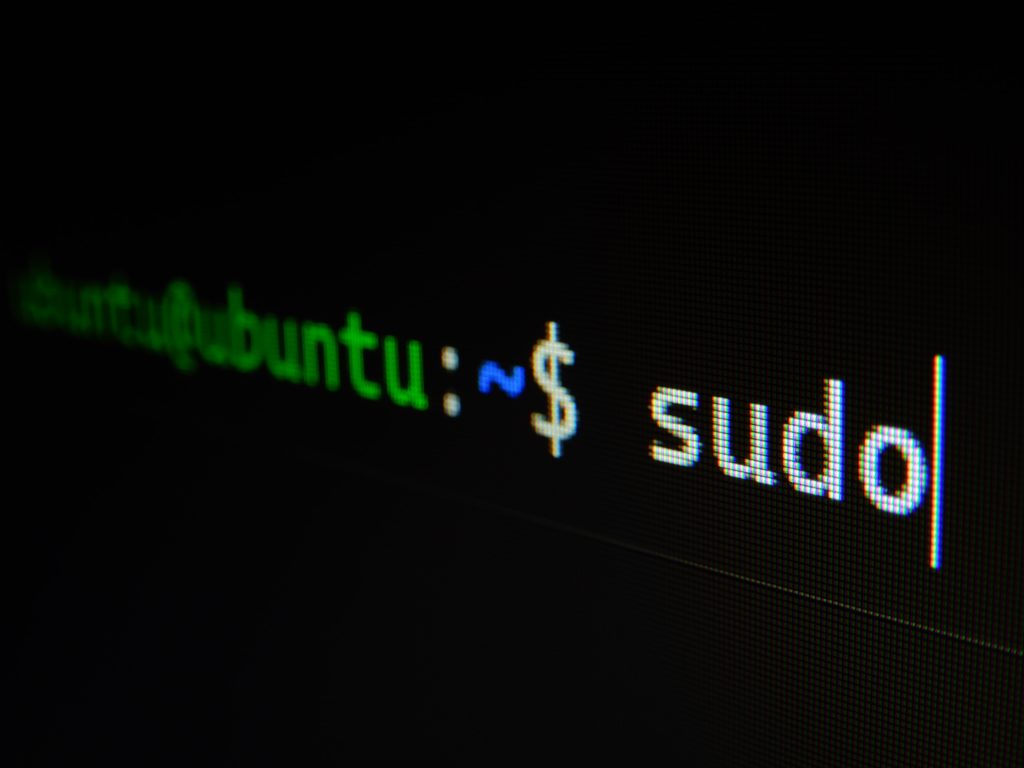
Advantages of using a Linux-based command line interface
For those unfamiliar with the concept, a command line interface (CLI) might seem intimidating. However, the Linux-based CLI has numerous advantages. For starters, it provides a level of flexibility and control that is unrivalled by other interfaces. With its extensive range of commands, users are able to customise their system, automate processes, and maximise productivity. Additionally, the CLI is an incredibly efficient way to navigate the filesystem, install software, and troubleshoot issues. Plus, since the CLI doesn’t require any graphical interface, it can run on some pretty basic hardware. Overall, using a Linux-based command line interface may take some getting used to, but it’s definitely worth the effort.
Navigating the Linux file system
Navigating the Linux file system can be daunting for beginners, but with a little practice it becomes easy to move around. Unlike Windows or Mac, Linux uses a hierarchical structure in which every directory is a child of another directory. Starting with the root directory, you can dive deeper into subdirectories to find files and folders. It’s crucial to have a good understanding of some basic commands such as ‘cd’ to change the directory and ‘ls’ to list files and folders. Linux also allows for the creation of shortcuts, or symbolic links, to make accessing commonly used files and directories quicker. With a little patience and exploration, navigating the Linux file system can become second nature.
Using basic commands to manage files and directories
Learning basic commands to manage files and directories is a valuable skill for anyone who works with computers. With just a few simple commands, you can easily navigate through your computer’s file system, create new files or directories, move files around, and more. These commands are not only easy to learn, but they can also save you a lot of time and effort in the long run. Whether you’re a student writing a paper or a professional designer working on a project, knowing how to use basic commands can help you work more efficiently and effectively. So why not give it a try? You might be surprised at how much you can accomplish with just a few keystrokes.
Executing programs and applications
When it comes to executing programs and applications, there are a few important things to keep in mind. First and foremost, it’s essential to ensure that the program or application has been properly installed on the device you are using. Once that’s been taken care of, you can begin the process of execution. But what exactly does that mean? Essentially, executing a program or application involves telling your device to run the code that makes up the program. This can typically be done by clicking on an icon or selecting the program from a list of installed applications. From there, the program will run and you can begin to use it as intended. While the process of executing a program or application may seem simple, it’s actually a crucial step in the overall functionality of your device.

Customising your command line environment
Customising your command line environment can greatly improve your productivity and efficiency. From changing the colours of your terminal, to creating custom shortcuts for frequently used commands, there are a multitude of ways to tailor your command line experience to your liking. Additionally, by customising your environment, you can reduce the chance of making errors when typing out commands, as well as speed up your workflow. Whether you’re a beginner or a seasoned command line user, taking the time to customise your environment can make a significant difference in your daily use of the command line.
In conclusion, this post has demonstrated the basics of using a Linux operating system. From introducing the user to the powerful command-line interface to navigating, managing, and customising their system to their own liking – the world of Linux holds nearly endless possibilities. Not only is Linux a great tool for developers, but it can be used by anyone who wants a reliable and secure operating system with a range of customisation options. For those individuals who take advantage of its capabilities, they can enjoy a great experience working in Linux, optimizing files and making them easier to manage. As the possibilities expand further into cloud computing, the open source Linux community can and will continue to grow stronger over time. There is no other platform quite like it when it comes to innovation and capability – so if you’ve been thinking about giving this OS a try, don’t hesitate!
